Application Guidance
Applying for PB online means that you can edit and save your application all the way to the closing date: you don't have to get it perfect in one go! This page will help guide you step by step though the application process, with further resources at the bottom of the page.
Step 1: Log in
You must log in to apply and vote online. If you have a previous account, please use that to login if you can.
If you are creating a new account, you can:
- Create an account using a username, email and password
- Create an account linked to your Facebook page or Google account
- Sign in using an existing MyGovScot account
If you are creating an account for the first time you may be sent a verification link to your email (like you would when you create an account for other websites) - you will be instructed to check your emails if this is the case. Please double check you have entered your email address correctly, and check your spam or junk folder if the email doesn’t appear in your inbox.
Anyone who is not able to complete the process online can access alternative options for each stage at their local library branch.
Step 2: Complete your application
Once you're logged in, follow the links on the main homepage to the PB you want to apply for (either Locality or Youth).
Next to the section showing the phases of the funding (which step of the process we're currently in), you'll see a blue box on the right of the screen called "Submit an application". Clicking this box opens the application page.
There are a maximum of 12 questions to complete in the new application form:
- Select the fund (Locality PB or Youth PB) you are applying to from the drop-down Heading list by clicking on the arrow. You must also select which locality (which part of North Ayrshire) you are submitting your application for.
- Input the title of your application - this can be the project name, or the name of the organisation applying
- Enter a summary of your project. This is the ‘elevator pitch’ for your application – a short, catchy explanation of what you’re looking for the funding for.
- Tell us about what you're applying for in the Description box, including a breakdown of how you'll spend the funding you're applying for. This doesn’t need to be lengthy – most people won’t read anything that’s too long! – but this is where you engage people in your vision! You should refer back to the Criteria and Themes for the PB you’re applying for to make sure that you’ve evidenced what’s being asked for somewhere in the course of your application. Please note that this box will stop you from adding additional information after 6000 characters, so you might want to type this section into a Word document to check the character count before copying and pasting it into the box.
- Enter the full amount you're applying for into the Estimated Price box as a number only e.g. 400 for £400 or 350 for £350
- If you would like to, you can now upload a video to support your application! If you have a video on a site like YouTube or Vimeo, you can paste the link into the Video URL box. You can also use this as your application as long as you ensure you've answered all the questions on the rest of the form and the content of the video meets the criteria for the fund you're applying to. Bear in mind that most people won’t watch anything over 2-3 minutes long – keep it short and sweet! If you do decide to upload a video application, you still need to enter a summary of your project, and you should state ‘We have included a link to a video application’ in the ‘Description of project’ box.
- Add a descriptive image. This is like a 'cover image' for your application and helps to make it eye-catching when people are deciding who to vote for later on! This could be your organisation's logo, an image of the project you're applying for or anything else that helps bring your application to life. If you're struggling to find something that's high quality or is the right thing, you can download fantastic high quality stock images for free from Pexels.com and use one of those. If you don't upload a photo by the application closing date, a generic image will automatically appear instead. To upload the image, click ‘Add Image’, then ‘Choose Image’, then select the image from your own computer that you’d like to include. The name of the image will be the same as whatever you’ve saved the image as on your own computer. If you try to upload an image or a document, but the size is incorrect or you change your mind, you will need to press the red 'cancel' button to tell the application you're not including this - it might try to stop you submitting your application if you don't click 'cancel'.
- You have the option to upload additional documents in support of your application, which can be in any of the formats listed. If you are uploading images or documents, please ensure they do not contain any personal information and that you have appropriate consent from anyone pictured. If you are applying for Youth PB, you can use this to evidence that young people have been involved in the application by uploading things like pictures of mind maps, flyers, meeting notes, ideas sessions or other content that young people have produced to support or inform the application. To upload a document, click ‘Add new document’ then ‘Choose document’, and then select the document from your own computer’s files that you’d like to include. The name of the document will be the same as whatever you’ve saved the document as on your own computer. The ‘Add new document’ button will remain to allow you to add further documents.
- Pin your project on the map of North Ayrshire by zooming in (using the plus and minus buttons on the top left of the map or your mouse's roller) and clicking on the location of your project. The more you zoom in, the more detailed the map location will be (down to an individual street or building if you want!), or you can just pin the project over the town you're working in if that is a better fit with what you're doing. You can also click and drag the map to find the right place to put your pin.
- In the 'Location additional info' box, you can provide any additional information about the project and why it's happening in the place it is. You can also use this to provide information about your organisation, how you're constituted and what you're aiming to achieve as a group. Again, check the Criteria and Themes for the PB you’re applying to to ensure that you’ve covered off all the information your application will be reviewed against once the application phase ends.
- Finally, select the themes you are submitting your application under by clicking on the grey boxes that apply to your application. Please only select the themes for the fund you are applying to - the first word in each box will tell you which fund each theme belongs to
Finally, click the tick box to confirm that you have read, understand and agree to the Terms and Conditions (including the funding criteria) and Privacy Policy, then hit 'Create Investment' to submit your application!
We have produced a more detailed guide with photos below, and if you need any further support with your application please contact participatorybudgeting@north-ayrshire.gov.uk.
For other applications (youth/locality), you can contact participatorybudgeting@north-ayrshire.gov.uk
If you are unable to complete an application online for any reason, you should request a paper application form from your local library branch or by emailing participatorybudgeting@north-ayrshire.gov.uk, to be completed and returned to your nearest library no later than closing time on Wednesday 11th September.
Step 3: Keep an eye on your emails!
We will be in touch via email to update you on the progress of your application.
After applications close, they are all reviewed by a panel of local volunteers to check that the applications progressing to the public vote meet the criteria for each fund. This process takes place from 23rd September - 4th October, so you should make sure you are checking the email you applied with regularly during this time in case we need to reach you for any reason.
The outcome of all applications will be displayed on the site, including any reasons for applications not progressing to the vote.